How to Seamlessly Integrate HubSpot with Slack for Enhanced Marketing and Customer Engagement
In the ever-evolving world of digital marketing, efficiency and quick communication are key. Integrating your favorite marketing tools can streamline your workflow and enhance team collaboration. One such powerful combination is integrating HubSpot with Slack. This integration allows marketing teams to stay connected, receive instant updates, and engage with customers more effectively. In this blog post, we’ll explore the benefits of the HubSpot Slack integration and provide a step-by-step guide on how to connect HubSpot to Slack.
Why Integrate HubSpot with Slack?
Integrating HubSpot with Slack can bring numerous advantages to your marketing and customer engagement strategies:
- Instant Notifications: Receive instant Slack notifications for important HubSpot activities such as new leads, form submissions, or ticket updates. This ensures that your team can respond quickly to customer inquiries or take action on potential sales opportunities.
- Enhanced Team Collaboration: Marketing on Slack becomes more effective when you can share HubSpot activities directly in your Slack channels. This integration allows teams to discuss, collaborate, and make decisions in real-time without switching between platforms.
- Improved Customer Engagement: With the Slack HubSpot integration, you can set up alerts for customer interactions, such as when a customer opens an email or visits your website. This allows your team to engage with customers at the right time, improving the overall customer experience.
- Streamlined Workflows: Connect HubSpot to Slack to automate routine tasks. For example, you can automatically post notifications in Slack when a deal reaches a certain stage in HubSpot, keeping everyone informed and reducing manual updates.
How to Integrate HubSpot with Slack
Now that you understand the benefits, let’s dive into the steps to integrate HubSpot with Slack:
Step 1: Install the HubSpot App in Slack
- Go to the Slack App Directory and search for “HubSpot.”
- Click on the HubSpot app and select “Add to Slack.”
- Follow the prompts to install the app and grant the necessary permissions. This will allow HubSpot to send notifications and share information in your Slack workspace.
Step 2: Connect HubSpot to Slack
- In your HubSpot account, navigate to Settings.
- In the left sidebar menu, select Integrations > Connected Apps.
- Click on Slack and then select Connect app.
- Follow the prompts to authorize the connection between HubSpot and Slack.
Step 3: Configure Notification Preferences
- Once the integration is set up, you can customize the types of notifications you want to receive in Slack.
- Go to Settings > Integrations > Slack in HubSpot.
- Choose the notifications you want, such as new contacts, deals, or ticket updates.
- You can also specify which Slack channel should receive these notifications.
Step 4: Start Using the Integration
Now that you’ve connected HubSpot to Slack, you can start taking advantage of the integration. Use Slack to get notified about key activities in HubSpot, share important updates with your team, and discuss strategies for engaging with customers. This integration helps you stay on top of your marketing efforts and ensures that your team is always in the loop.
Best Practices for Using HubSpot Slack Integration
- Set Up Alerts Wisely: Be selective about the notifications you enable to avoid overwhelming your team with too many alerts. Focus on key activities that require immediate attention.
- Create Dedicated Channels: Create specific Slack channels for different types of notifications, such as lead generation, customer support, or sales updates. This keeps your workspace organized and ensures that the right people see the right information.
- Collaborate in Real-Time: Use Slack’s collaboration features to discuss HubSpot activities in real-time. For example, if a hot lead comes in, you can quickly brainstorm and strategize with your team on how to engage them.
- Leverage Automation: Automate routine tasks like posting deal stage updates or ticket statuses in Slack to keep everyone informed without manual intervention.
Original Source : Connect Hubspot to Slack
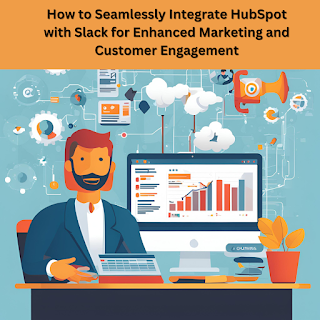.png)


Comments
Post a Comment